Logitech ERGO K860 keyboard review with a custom-made LEGO stand for Apple Trackpad
🕹️Gadgets,💻Computers,🤖Lego
I’ve always liked ergonomic keyboards. I’ve been an early user of the first model of Microsoft’s “Natural Keyboard” in my Windows years and later also had the Sculpt Ergonomic keyboard but it stopped working after only 2 years and wasn’t well suited for the Mac. So I just kept using my solar-powered K760 Logitech keyboard which I bought in… December of 2012 - over 10 years ago! However, I missed the “natural/ergonomic” keyboard layout and decided to try the Logitech ERGO K860 and as I kept using it I also decided to “integrate it” with the Apple Trackpad in my home office. Here’s my review:

- Logitech Ergo K860 vs old trusty K760
- Ergo Keyboard is too huge for me!
- LEGO Trackpad stand incorporated into the Ergo keyboard!
- Enjoying the Ergo Keyboard with LEGO Trackpad stand!
- P.S. Microsoft Natural Keyboard forced me to learn touch-typing in the 90s!
Logitech Ergo K860 vs old trusty K760
I love my decade-old keyboard and I can’t believe it still works and thanks to the solar panels, I have never charged it with a traditional cable and charger. It’s been powered by the sun ☀️ all these years!

Now, the new Ergo keyboard makes it very convenient and comfortable to write. My wrists are resting on these special pads and I can just type away with my hands bent naturally towards each other. It’s been a while since I’ve thrown out the old Microsoft Sculpt keyboard so I’m still getting used to this natural way of typing again, but so far so good. I’m writing these words using the new keyboard and I’m enjoying this process. Especially that I can just put my Magic keyboard away and put the iPad Pro in a vertical way using the magnetic MAGFLÖTT stand. It’s a perfect writer’s setup.
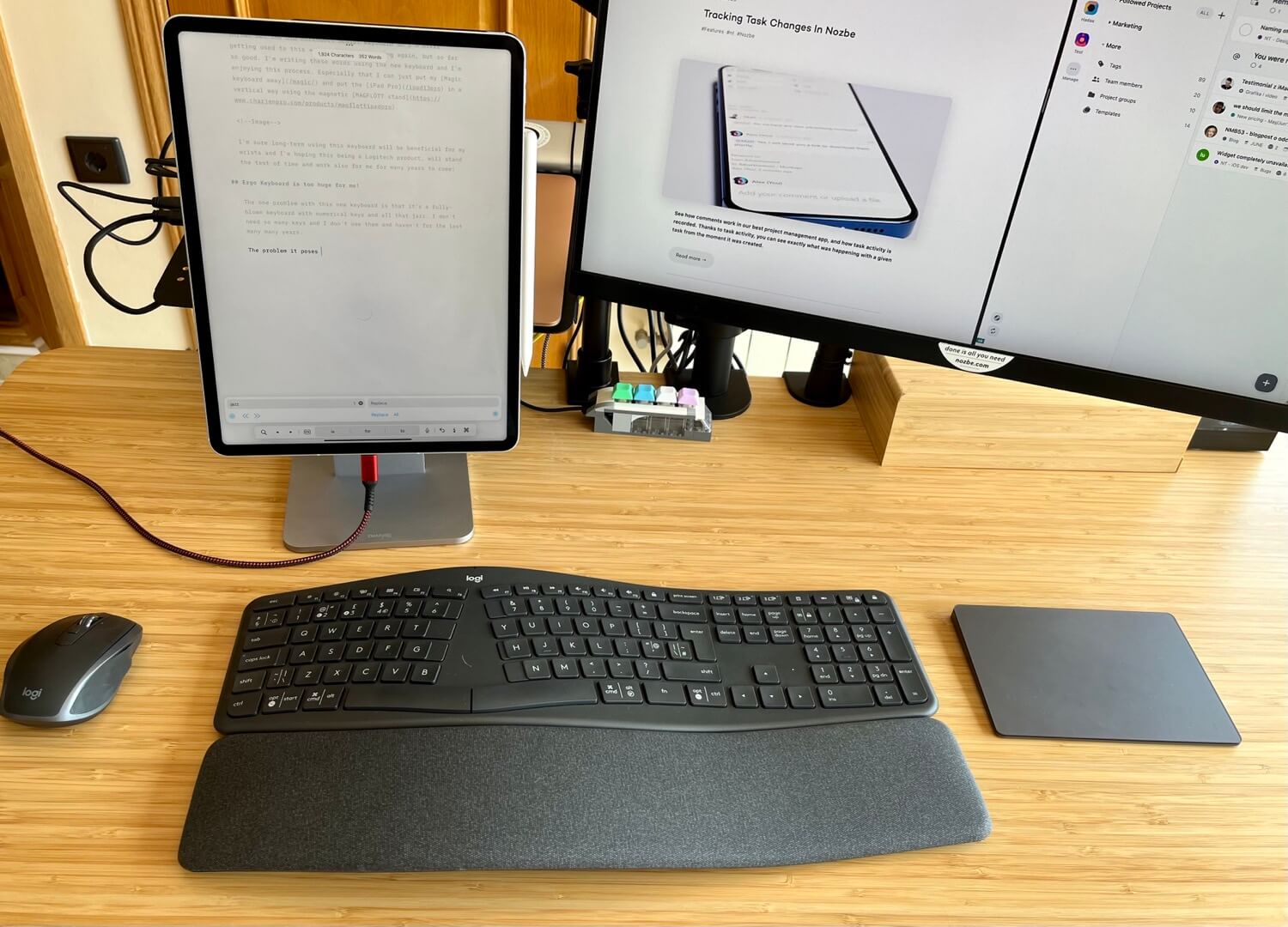
The keyboard has three buttons to quickly switch between 3 Bluetooth devices so I immediately configured it for my Macbook Air, iPad Pro and iPhone mini.
I’m sure using this keyboard long-term will be beneficial for my wrists and I’m hoping this being a Logitech product, will stand the test of time and work for me for many years to come!
Ergo Keyboard is too huge for me!
The one problem with this new keyboard is that it’s a fully-blown keyboard with numerical keys and all that jazz. I don’t need so many keys and I don’t use them and haven’t for the last many many years.
The problem it poses is that to reach the Trackpad with my right hand I have a long way to go. As you can see from the photo, I use Trackpad with right hand (I’m right handed) and Logitech MX Anywhere 2S mouse with left hand (I’ve learned it over the years).
LEGO Trackpad stand incorporated into the Ergo keyboard!
LEGO to the rescue! I’m a huge Lego fan and me and my daughters have a substantial Lego collection so I decided to solve the problems of:
- getting rid of the numerical keyboard
- making the Ergo keyboard smaller
- having an ergonomic access to the Trackpad
Here are the 3 steps to solving all these issues with Lego:
Step 1. Finding enough dark-grey Lego bricks
First I need to get prepared. I went through all of our Lego collection and found enough dark-grey Lego bricks that will help me prototype a perfect Lego stand that will color-match my keyboard and get the job done.

Step 2. Prototyping by building first mock-up of a Lego stand
Now came the fun part - mixing and matching Lego bricks together to finally come out with something that works, keeps the Trackpad stable, doesn’t elevate it too much and also matches the design of the Ergo keyboard.
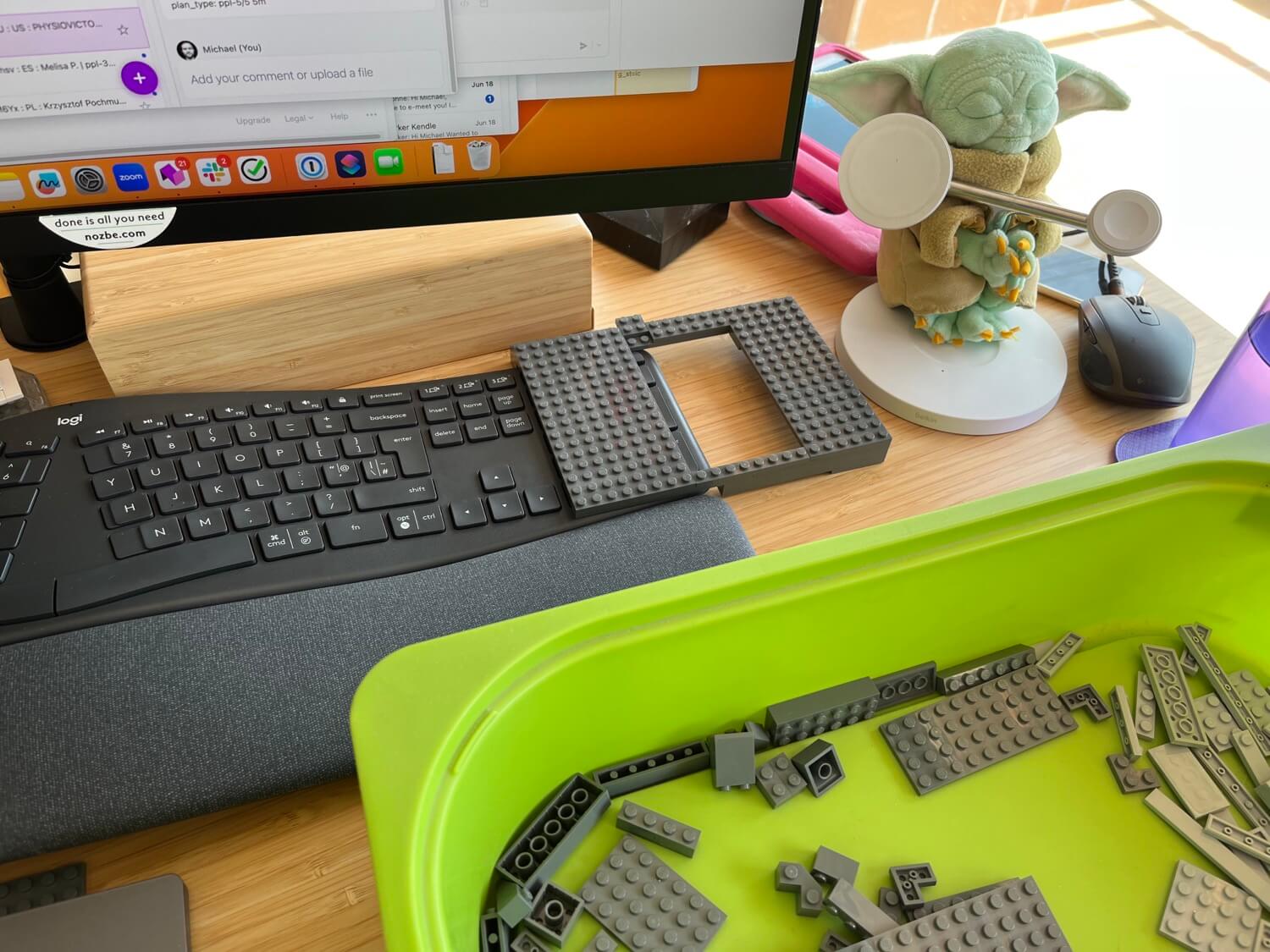
Step 3. Perfecting the design. Finishing touches!
The devil lies in the details. I had to make the stand a little shorter, add some additional support in the center of the stand, make sure I don’t cover the ENTER key or LOCK key in case I want to access them without removing the stand. Calibrating everything to make sure the Trackpad feels stable and fun to use.

Here’s how well the stand embraces the keyboard and how low it sits above the keys. Just enough in order not to touch them, while keeping the Trackpad as low as possible. The stand is in no way glued to the keyboard, it just sits snuggly around it and a little outside of it.

Here’s the back of the stand. With all the support and all the additional bricks added for rigidity and stability. Also I attached three “padding things” that cause the stand NOT to scratch my beautiful bamboo desk.
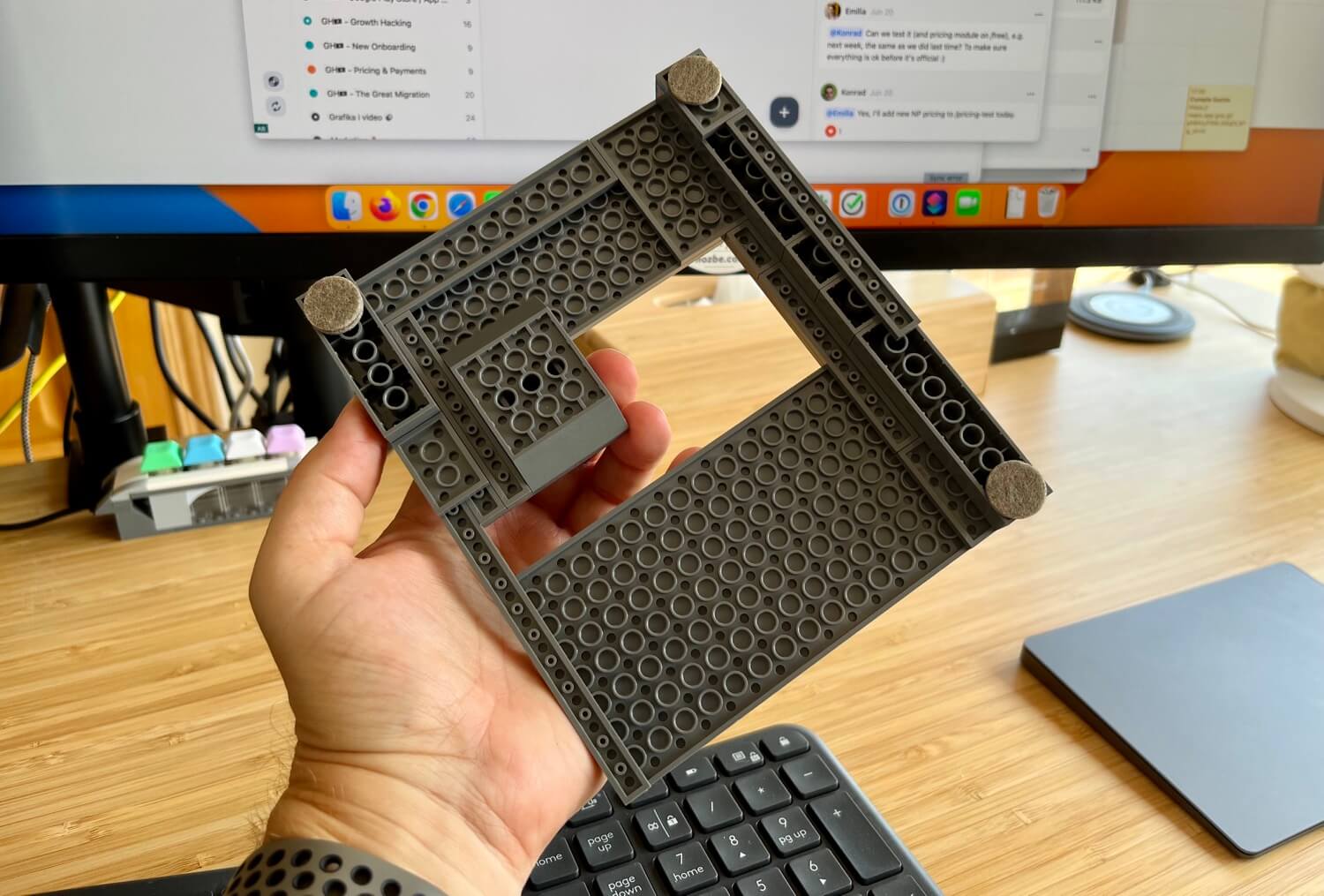
Enjoying the Ergo Keyboard with LEGO Trackpad stand!
Now my desk looks great. I have easy access to the Trackpad and can still take advantage of this additional cushion attached to the Ergo keyboard when swiping and using gestures. My wrists are resting nicely and are set to a very ergonomic position.

This was sooooo much fun. I love it how the tech and LEGO can play together!
P.S. Microsoft Natural Keyboard forced me to learn touch-typing in the 90s!
When I got the first edition of the Microsoft Natural Keyboard for my Windows computer, I decided to learn how to touch type. Until that moment I was typing pretty fast but having the keyboard split into half ergonomically forced me to take lessons and learn how to type. It took me months then, but it was worth it!